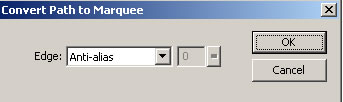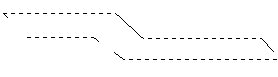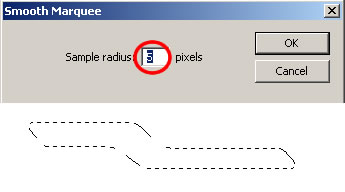This tutorial can only be done in adobe fireworks 8 and is so easy to implement. It makes use of one of the new addition of fw features , called Convert Marquee To Path. The Convert Marquee Selection to Path or Path to Marquee Selection is very useful on tracing bitmap images for your animations , applying masks , and smoothening corners for your vector objects . To download the source file that was used, click here 1.) Suppose we have created this image using the pen tool , and we wish to make the corners smoother.
2.) Second , we then select the object , right click , and chooset CONVERT PATH TO MARQUEE, or you can also access this using in the top menu , Modify > Convert Path to Marquee . Select Anti Alias for the edge.
3.) Now your that vector have been converted into a marquee selection , it will look like this >
4.) We will then go to the top menu , Choose Select > Smooth Marquee. For the Sample Radius , we will have an amount of 5 pixels ( i usually prefer an amount of 2 to 10 ). Tip : you can use the redo button to repeat the same amout you chose for your sample radius over and over again.
5. To finalize the technique , we switch the marquee selection back to a path. To do this , we go to the top menu , Select > Convert Marquee to Path or you can right click on the object, choose Modify Marquee > Convert Marquee to Path.
Note : Converting a path to a marquee deletes the selected path. If you would rather not delete paths when you convert them to marquee selections, you can change the default setting. Select Edit > Preferences > Editing, and then clear the setting for Delete paths when converting to marquee. This is important if you wish to keep the original and smoother object at the same time.
|